Archicad is designed to automatically save project data periodically. In the event of an AC or system crash, project data can usually be recovered. AutoSave is described on page 150 of the AC9 Reference Guide.
Briefly:
Project data is saved to Home/Library/Application Support/Graphisoft/Archicad AutoSave Folder. When a file is saved and closed normally (no crash), this data is deleted; you don't need it, everything is fine.
If AC crashes, this deletion doesn't happen, the autosaved data is still there. When you restart AC, it looks for autosaved data, and, finding it, puts up a dialog informing you that an autosaved project was recovered, and would you like to open it.
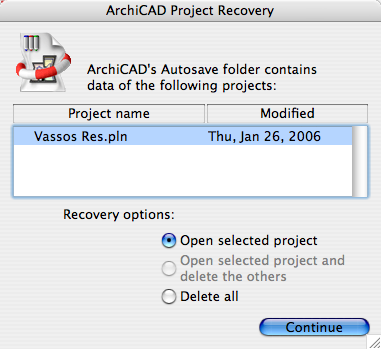
Oh thank heaven
Always open it. This is your only chance to recover this data. If you decline, the autosaved data is deleted and life goes on. The project will open in the state of the last manual save.
I cannot stress enough, ALWAYS OPEN IT, even if you think you don't need it. You can make that decision after reviewing the state of the project. There is no second chance to do this!
Data Safety settings in Work Environment:
Rill & Decker standard practice keeps the defaults in the Data Safety panel of the Work Environment, except that we change the number of steps to 8 from 10.
Under no circumstances should you turn AutoSave off. If you turn it off, you deserve what happens.
Failed Automatic Recovery:
Very rarely (a handful of times, ever), the automatic recovery at startup will fail. Either the data isn't present (the dialog doesn't come up), or the autosaved data itself is corrupted. This is usually associated with very bad system crashes.
If you've had a particularly gnarly crash, and you haven't done a manual save in a while, consider copying the autosaved data to protect it from being destroyed when AC starts. I am working on an automatic solution to this. Check it out.
Manual AutoSave Data Recovery:
The files in the AutoSave folder closely resemble garbage, but don't despair. This is from Gergely Kmethy at Graphisoft:
@Global.T is the auto-saved PLN file. Other .T files (like @Sg_-1_15025.T) are the section/detail databases that you have worked with recently. If Archicad crashes, these files remain in the Autosave folder. Upon starting Archicad, it searches for the Archicad.TMP and @Global.T files. If it finds them, you will have the option to restore the file.You can manually restore the file by:
- copy all the .T files in a backup folder
- Rename @Global.T to project.pln
- Open project.pln in Archicad
- Find the Autosave folder that Archicad has created in yourDocuments and Settings/user/Graphisoft[That's for Windows -Ed.] Home/Library/Application Support/Graphisoft folder upon opening the file.
- copy the other .T files into this folder
- Now open each section and detail one by one. Their content will be restored from the .T files
- save the project
and:
...upon starting, Archicad seraches for any data that could be recovered, and you get the dialog with the life buoy (Archicad Data Recovery) if there is any data that can be saved. Only when the @Lock.T file is somehow missing, will you need to recover the file manually. This should never happen normally. Nevertheless, if you have lost data, and you don't get the Data Recovery dialog, you might still want to look for the .T files.
I have tested this and it works.
A consideration: When we start getting into very gymnastic manual techniques of data recovery, we need to consider if it is actually worth it. A little lost work is not the end of the world. I know you have heard me say, it goes a lot faster the second time. How long since the last real save? How old is the bpn? How many elements are we talking about? How long would it take to do manually? Should you make a habit of saving more often?
