There are three main ways to create views in AC10, plus one more you should never use. The templates have most of the commonly needed views already set up, but it's not unusual to need more.
Update, November 2017, Archicad 21: These screenshots are out of date, but all the principles and operations remain the same.
1. Create New View
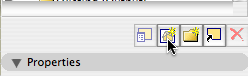
If you have a folder highlighted in the View Map at the time, the new view will go to the bottom of that folder. If not, it goes to the bottom of the view map. Why the top? Why indeed. (I can't remember what version they switched from top to bottom. Big improvement.)
(The button to the left creates a new folder, following the same placement logic.)
This method is fine for creating views one at a time.
2. Drag in the Organizer
Use the Organizer to turn a viewpoint into a view. The view settings are at the bottom of the organizer:
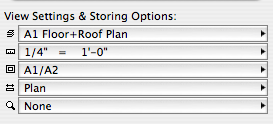
Note that this view settings interface is more complete than the 'Quick Options' palette. Why indeed.
Set the left panel to Project Map and the right panel to View Map. Drag any viewpoint(s) from the Project Map to the appropriate folder in the View Map.
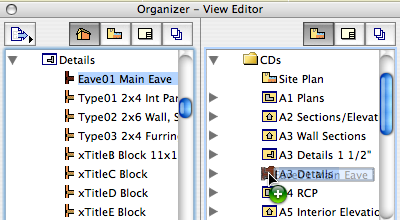
You can also drag whole project map subsets (Stories, etc.) to the View Map. Note that this results an an ordinary view folder, not a clone. What's a clone? Just a sec.
You can also use the 'Save Views' button at the bottom of the left panel. I don't like this way because the new views or folders are always placed at the top of the View Map, not in the highlighted folder. Lame. (But no, that's not the thing you should never do.)
3. Clones
A clone is a 'live' view folder, which mirrors a subset of the Project Map. When new viewpoints are added, new views are created automatically in the clones of the related subset, with the view settings of the clone.
Our templates use clones for the plans, sections, elevations, interior elevations, and schedules. For example, we have a clone for building sections and one for wall sections. Both folders have all the SEs in them. We use the ID field to sort the list so the different types can be found easily. Building sections start with A2, wall sections start with A3.
Clones mean you don't have to create new views for new viewpoints.
Here's the 'Clone Folder' button, available in the navigator or organizer. No, that's not a great icon. (The version in AC20 is a little better.)
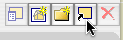
In the Clone A Folder dialog, choose the subset to clone, customize the name (recommended), and set the view options just like with a regular view.
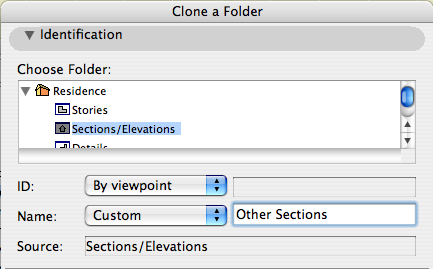
I think cloning is indispensable for section, elevation, and interiors views, and it's also a quick way to develop a new series of plans. The key is learning to visually isolate the views you actually need.
A couple of notes on clones:
• Views in a clone folder can be modified so that they no longer match the clone, yet they're still part of it.
• If you change the settings of the clone folder itself, all the contained views are changed.
• If you delete a view from a clone, the whole clone folder gets deleted. AC will warn you first.
Note: Whether creating views by dragging or cloning, the new views will have the name of the viewpoint. For sections, this is OK, if the sections are named well in the first place. (Remember, the section name becomes the view name becomes the drawing name becomes the drawing title.) For plans, you may want to give the new views more informative names, though plans don't normally use the automatic titles.
Finally, the thing you should never do.
Right click in any model window and there's a command, 'Save View and Place on Layout'. It does just that. Places the current view in the frontmost open layout. It doesn't let you change the settings, it doesn't let you name the view, it doesn't let you put the view in a folder. It's a toy.
Views, especially in layouts, are serious. They should be created with care and consistency. There are better, more reliable ways to throw a drawing down.
I probably shouldn't have even told you about it.
