What happens if you revive an ancient project and you want use the layout structure of the current template?
In another copy of AC, open the template file. You must save the project in order for the Organizer to see it. I would save it to the desktop and call it Junk.PLN.
In the active project, open the Organizer. In the left panel, open the junk project:
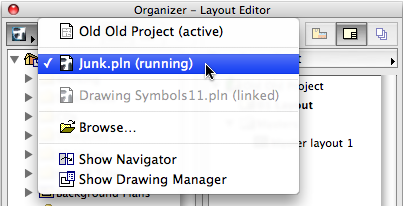
Highlight the layouts and folders you want. Drag them to the layout book of the active project on the right:
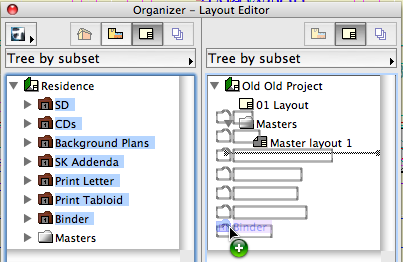
When a layout is dragged in, its master automatically comes with it. The layouts in the template are all set to use either C- or E-size masters; if you need D-size masters, drag them over separately.
Delete the default '01 Layout' from the active project, and the 'Master Layout 1'. It must be done in this order, because a master can't be deleted if it's in use.
Now you have orderly modern layouts:
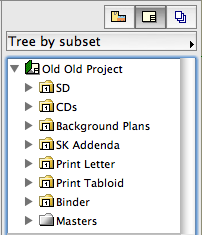
Very Important: The new imported layouts have drawings in them. In the template they were internal drawings. In the current project they become external drawings, whose paths refer to the template project. This has to be fixed.
There are two methods for this and neither of them is ideal. You can relink each drawing to the appropriate view in the project. This can't be done all at once. Alternatively, you can trash all the imported drawings and replace them manually.
To delete them: In the drawing manager, sort by Path. Highlight everything that points to the junk project on the desktop. Don't include the drawings that are supposed to be external, such as the drawing symbols:
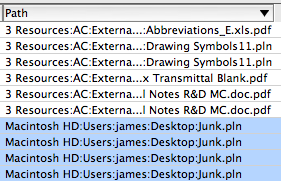
Hit the Delete button. Wait; the deletion of so many drawings takes time.
Then drag views to the layouts to recreate the drawings.
To relink them: Right-click on the drawing in the layout window, the layout in the navigator, or the drawing manager. Choose 'Link Drawing to'. Select the correct view:
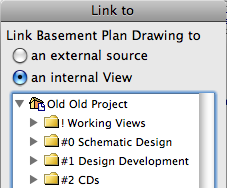
About views in old projects: Depending on the age of the project, they may be present and useful, present but useless, or absent entirely. If they're present, use them, but confirm they show what you want to see. they may need to be modified. If they're absent you'll need to create them. It is not possible to import views from another project, unless you mean to create an external drawing.
Whether you delete or relink, make positively sure that all the links to the junk project are broken.
Our title block is an object placed in a worksheet. A view of this worksheet is placed as a drawing in each master layout of a given sheet size. We have used this scheme for quite a while, so even a very old project will likely have a title block view. (Though it might be from a detail window instead of a worksheet; that's OK.)
The title block object itself, however, may be out of date. Make sure to use the current object so the title block drawing fits properly on the master layout. When you switch it, hold down Cmd+Opt to preserve the parameters.
