Are you interested in unsolicited email management advice?
This isn't a lightly covered topic by any means, but I find a lot of organizational guidance to be perfectionist bordering on, no offense, compulsive. I don't care if my inbox is completely empty, or if I have too many folders or too few. I only care that:
• No important messages get missed
• No less-important messages get to interrupt me. I'm busy.
Throughout this discussion, I am using a narrow definition of 'important', which is roughly: Having some legitimate claim on my near-term attention. And don't get me wrong, where would we be without so-called less-important stuff?
Everyone gets a lot of mail. All incoming mail is potentially distracting. Only important mail should have the privilege of actually distracting you. Further, important messages can get lost in a stack of noise. You want to be actively notified only of important messages; the rest you will view at your convenience. (Be advised I'm not talking about spam. Spam is to be filtered and ignored.)
The specifics of this method apply to OS X Mail, but other programs have similar notification and organization features. Here are the high points:
0. Develop a personal threshold of importance so that only messages you deem important are allowed to demand your attention. The nature of the threshold is up to you, but you must draw the line somewhere.
1. Important messages stay in the inbox. Less important messages are moved by rules. Thus, only important messages are allowed to fire the Mail dock icon and demand your attention.
2. You don't need that many organizational folders. Use search and Spotlight. Over time, any folder will accumulate so many messages that you must use search anyway.
3. If you don't have many folders, you don't need many rules. But a given rule might apply to many senders.
4. Rules are not allowed to move important messages before you see them. Only less important messages get moved by rules.
5. Flags are for tasks, including replies.
6. Clean out the inbox once in a while. Sort the list by 'From' so you can file batches from senders all at once.
The inbox is for messages you want to know about when they arrive, or whenever you check. Everything else should have a rule that puts it in a folder, outside of the inbox.
So: If only important messages stay in the inbox, and there's a red circle on the icon, that means there's an important message. If not, not.
If you don't have any rules, everything stays in the inbox; the Mail icon says something like 487 and the circle, now an oval, hasn't disappeared in years, making it useless.
What's important? You decide. For me, it's everything associated with work and that's about it. Everything else should fall under a rule to automatically move it out of the inbox. Your mom's messages are important if she only emails you when the house is burning down. If she forwards you 15 lolcats a day, she needs a folder and a rule. Your personal threshold of importance is not the issue; what matters is that you define a threshold, because not everything can be of top importance.
IMAP and POP are the two main mail receiving protocols. The difference between them is in how messages are handled on the mail server once the user has downloaded them.
With POP, messages are deleted from the mail server once they have been downloaded. This is OK if you only check for mail from one device; all the messages are either on the server or in your one computer, and nowhere else. But if you try to use a POP mail account with more than one device, you will end up with some messages here and not there, because the same message cannot be downloaded twice.
With IMAP, messages remain on the server after they are downloaded. The inbox on the server is synced with the inbox of your device, and with the inbox of however many additional devices.
When you're offered a choice, use IMAP, because you probably have more than one device, or you will sometime before you stop using email.
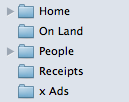
You do, however, need at least one folder outside the inbox, so less-important mail has a place to go. Some purists use only one archive folder, and rely on search to find everything.
I have a medium number of folders. Some have subfolders within reason. Examples:
Home: Family members and household business.
Notices: Newsletters, etc.
People: Friends; non-work, non-family.
Office: Office and project-related people. (No rule for this folder.)
Receipts: Purchase confirmation messages.
Ads: Opt-in, non-junk ads.
Archive: Miscellaneous saved messages.
Under IMAP you have a decision to make, which is whether folders are stored on the server (so you can see them from multiple devices) or stored locally (and those folders are only visible on that device.) I keep Work, People, and Home folders on the server, so I can see them from my office machine or the iPhone. I keep the others on my primary computer (a portable).
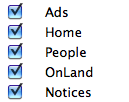
Since we want all less-important mail to leave the inbox automatically, all less-important senders should be part of a rule. Important senders are not part of any rule, so their messages stay put.
Tip: Adding senders to rules: When you get a message from a new sender whom you decide isn't important, add them to a rule. This is easy. With the message highlighted, open Preferences -> Rules, and select the rule you want to use. Click Edit, then the plus sign button. For the criteria, choose 'From'. The sender of the highlighted message will appear in the address field. OK out of that. Back in the inbox, select all the messages, right-click, and choose 'Apply Rules'. This should sweep the message, along with any others from that sender, out of the inbox.
Example: You buy something online from Awesome Widget Co. A week later they send you an ad. Since these widgets are awesome, you decide to keep receiving these ads. Add them to your 'Ads' rule. (You can unsubscribe from ads if they are from legitimate entities. Never try to unsubscribe from spam; that just confirms you are a real address.)
Use the flag to mark messages that require an action. This might be something you have to do, or it might be just a reply.
Set up a smart folder to contain flagged messages. Look in that folder, there's what you have to do.

When you complete the action, or when you put it on some other to-do list, unflag it. It will disappear from the smart folder. Though it will not disappear from the inbox or whatever other folder it might be in.
You can flag messages in any folder, so if your geliofelinophile parent does give you a task, you can make sure it doesn't get forgotten.
Tip: If someone sends you a lot of messages that end up flagged, chances are that sender is important.
Some people have found it good discipline to keep an empty inbox. Everything should be read, acted upon, and filed in short order. From this point of view, emptying the inbox is the ultimate filter and checkup that nothing important has been missed. That's cool, but I'm not one of those people. I do like to keep the volume to a low level, because fewer messages means less chance of something getting missed. I try to empty, or nearly empty, the inbox every one to two weeks.
The quickest way is to sort the inbox list by the 'From' column. Then it's easy to grab all the messages from Jim Rill and shunt them to the Office folder. Rinse and repeat.
There are always a few oddball messages left that you either don't know where to put, or don't know if you want to act upon. I put oddballs in a generic Archive folder. Borderline actions (Join the Awesome Widgets User Group, maybe/not) are another animal. IMO, it's best to decide, act or not, and archive the message.
In the end, some messages in folders were put there by rules, and some were put there by you during the cleanup process.
The main goal of this method is to avoid being distracted by less-important stuff, while being sure that important stuff won't be missed. Now that you have a rigorous system for handling importance, it's up to you to decide when that important stuff can ask for your attention. No matter how important something is, it can probably wait, how long? Thirty minutes? Fifteen? I bet it can wait more than five, which is the default setting for automatically getting new mail. Consider a longer interval.
And if you want to be distracted, you can check manually anytime.
Empty the Junk folder periodically, checking for non-junk as you do so. Always mark a non-junk message as such; it supposedly helps the filter learn. The more junk is in there, the greater chance a non-junk message will be lost, so keep the level low. Empty the Junk at least as often as you process the inbox.
