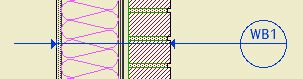Update for the Archicad 20 templates: The electrical fixture layers have new names that I hope are clearer to use. The strategy is the same.
E Symbol2, formerly E Fixt2
E Wall Fixture3, formerly E Fixt3
E Ceiling Symbol2, formerly E Fixt Clg2
E Ceiling Fixture3, formerly E Fixt Clg3
E Ext Fixture3, formerly E Fixt Ext3
E Ext Clg Fixture3, formerly E Fixt Clg3
Update again: I took the 2s and 3s off. Generally, symbols are mere symbols, and fixtures have a 3D component.
E Symbol
Wall & Floor fixtures, switches, receptacles; symbol only. Shows in Electrical Plan.
E Wall Fixture
Wall & Floor fixtures, switches, receptacles; modeled, display with symbols. Shows in Electrical Plan, A5 Interior Elevations, View Interior.
E Ceiling Symbol
Ceiling fixtures, symbol only. Shows in Electrical Plan, Reflected Ceiling Plan.
E Ceiling Fixture
Ceiling fixtures, modeled, display with symbols. Shows in Electrical Plan, Reflected Ceiling Plan, A5 Interior Elevations, View Interior.
E Ext Fixture
Exterior wall fixtures, modeled, display with symbols. Shows in 1/4" Elevations, Electrical plan.
E Ext Clg Fixture
Exterior ceiling fixtures, modeled, display with symbols. Shows in 1/4" Elevations, Electrical plan, Reflected Ceiling Plan.
Why do we need six electrical fixture layers? Read on if you're interested. I tried to modernize the names throughout but it got too confusing. The important principle is that new layers are often caused by forking an existing layer to meet new output needs.