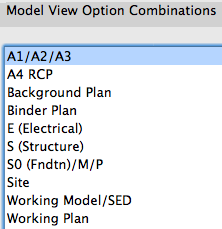
The MVO dialog has three divisions. Options for Construction Elements concerns the display of real things, including openings, columns, beams, and markers. Options for Fills and Zones concerns how different categories of fills are displayed; turning cover fills on and off, e.g. Options for GDL Objects has only one item at the moment, the beloved Story Viewpoint Type, also known as the ceiling switch.
The keyboard shortcut to open the dialog is Cmd+9. I think the MVO dialog is pretty good about previewing the effects of most of the controls.
Rather than describe each combination, or heaven forbid build a table, I'll describe the A1/A2/A3 combination, then how the others differ.
A1/A2/A3 is for plans, sections, elevations, wall sections, and details. Beams are Contour Lines (no reference lines), Doors & Windows Show on Plans (with Markers), Section/Elevation Markers are As in Settings, and Column Symbols Show (though we don't use them).
The Fill Background is 'By Element Settings', all the fills are 'As In Settings' (nothing turned off), and the zones are 'No Background', which shows only the zone stamp (room name).
The Story View Type is 'Floor Plan'. This will only change for the RCP.
We used to have an MVO combination for wall sections, to turn the cut fills transparent. Now, instead, we turn the poché pens white using a pen set applied to the drawing element.
Working Plan is the same as A1/A2/A3 except Beams are Entire Beam (ref lines on).
Working Plan/Model is the same as A1/A2/A3 except Beams are Entire Beam (ref lines on), the openings' markers are off, and the cover fills are off (contours only). And, the Section/Elevation markers are 'Normal'. This makes elevations look like sections, with the long, two-headed marker.
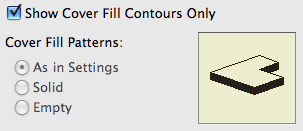
@#$%, but nice preview
(Right, and to turn the fills off, you need to turn 'Show ... Contours Only' on. I hate backward switches. To turn groups off, turn Suspend Groups on. @#$%)
A4 RCP is for reflected ceiling plans. The openings are 'Opening Only', with contours. The Story View Type is 'Ceiling Plan'.
S0 (Fndtn)/M/P is for the foundation plan and mechanical and plumbing plans. It's the same as A4 RCP except the cover fills are 'Empty'. ('Empty' means only the fill background is shown, not the pattern. They look empty on paper but the masking still works.)
S (Structure), which gets saved with framing plans, is the same as S0 (Fndtn)/M/P except the Cover Fills are off, and the Cut Fills are 'Show Separator Lines'. This turns the wall fills off, but shows a line at the joint between, e.g., concrete and stone. Fill backgrounds are on, so masking fills will work.
Site, which gets saved with site plans, is the same as S (Structure) except the Cut Fills are No Fills. You will only see the effect of this if you show walls on the site plan.
E (Electrical) is the same as A1/A2/A3 except the cover fills are 'Empty', and the openings' markers are off. The doors should be visible so you can see how the switches relate to the swings.
Background Plan has all the fills 'Contours Only', except the Cover Fills which are 'Empty'. Background plans are minimalist plans for consultants to work on top of.
Binder Plan is like A1/A2/A3 except the openings' markers are off, and the Cut Fills are 'Solid'. This setting colors the walls in with the fill pattern pen, which should normally be #11, so the walls appear black for new work.
If you rename an MVO combination, any views that were using it will say the combination is 'Missing'. You would need to update the view settings.
