This is obsolete as of Archicad 15. From that version onward, renovation is the way. Read this instead.
What happens when the existing model and drawings are done.
The basic idea is to keep the existing conditions, both the PLN and the layout book, tucked away safely. It is theoretically possible to get existing drawings out of the addition project, but it's more trouble than it's worth. It's important that the existing work be complete at this point.
1. Saving and Saving As
Save the 'Existing Somebody.PLN' file. (It's easy to forget to save before saving as. This results in lost work!)
Save as 'Somebody Addition.PLN'. Save it at the top of the project folder.
Leave the 'Existing Somebody.PLN' in the '4 Site & Existing Conditions' folder.
2. Deleting 'Existing' Layer Combinations and Views
In the 'Somebody Addition.PLN', you can delete the existing-related layer combinations, or rename them so they're not at the top. These are:
! Ex1 Existing Plan
! Ex2 Existing Elev
! Working Existing Model
! Working Existing Plan
As you begin to work on the addition, make sure you are in the working model, working plan and working section/elevation layer combinations. The demo layers will be locked, which will remind you to switch the default layers for the tools.
You may also get rid of the existing view folders, 'Working Existing' and 'Existing (Output)'.
3. Linking the existing drawings to the now-separate Existing PLN
The existing drawings are still in the Somebody Addition.PLN. The drawings on the existing layouts are still internal links. You want to change them to link externally to the Existing Somebody.PLN.
The easiest way to do this is with Drawing Manager. (Choose it from the upper left button in the Navigator.) Sort the drawings by 'Placed To' by clicking the heading at the top. This will round up all the drawings on the 'Ex' layouts. Highlight all these drawings.
Go to the drawings' settings and switch the update type to 'Manual'. Still highlighted, right click and choose Link To. (Or click the Link To button at the upper left.) Navigate to the Existing Somebody.PLN. The drawings will update once in an additional session of AC.
Now whatever unintended insults to the existing layers in the Addition project, your existing drawings, from the other PLN, will be untouched. You can access clean existing drawings any time, without opening the Existing PLN.
Note: The Demolition drawings are created internally in the Addition project.
4. Replacing the favorites
We have two sets of default favorites, one for existing conditions and one for new work. 'New work' includes both new home and addition projects.
The existing favorites are built into the Addition.tpl template. In the favorites palette, you will notice that most of the items start with 'E_'. These favorites are only for doing the existing model. Once you start the addition work, you need the other favorites, which are more extensive and are set to 'New' layers.
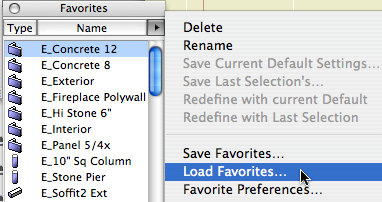
If you plan to develop multiple addition schemes, now is a good time to save copies of the Somebody Addition project file, so you don't have to do these steps again.
Compare this process to the AC9 and earlier version. It's much better now, thanks to PlotMaker finally being put to sleep.
